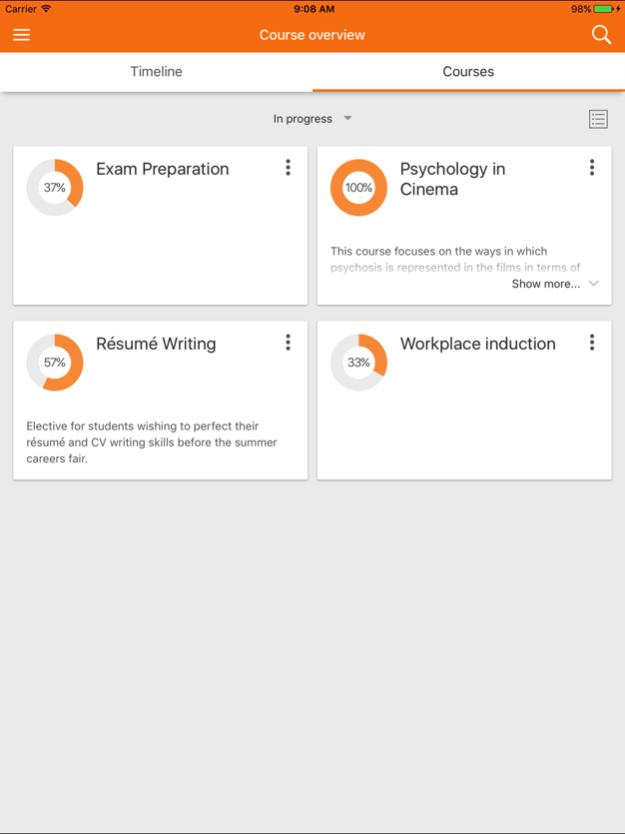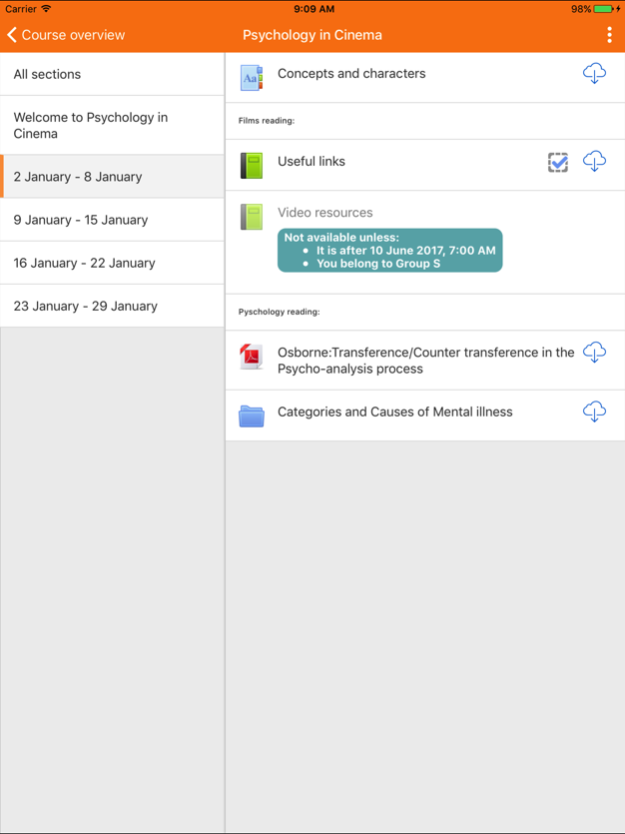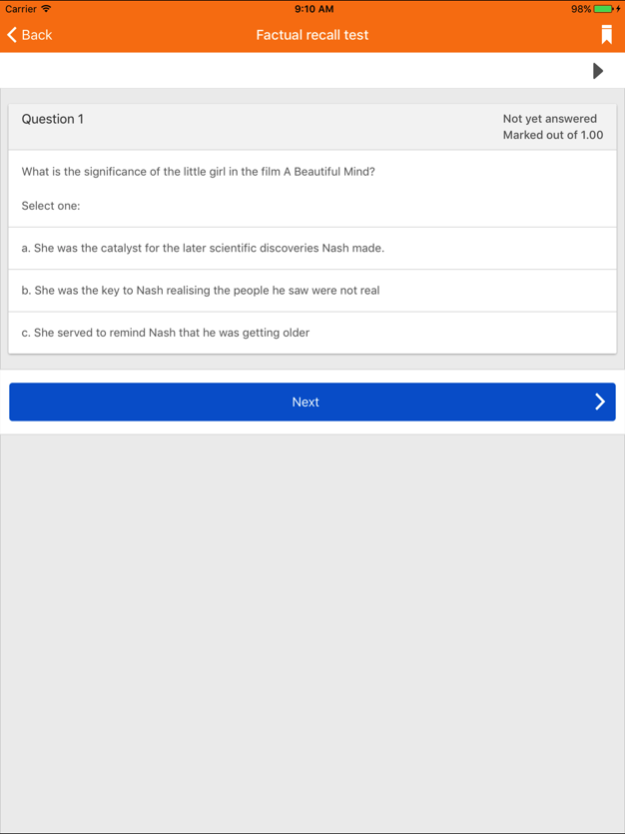SUNLearn 3.8.0
Continue to app
Free Version
Publisher Description
NOTE: This official SUNLearn app will ONLY work with Stellenbosch University sites that have been set up to allow it. Please talk to your SUNLearn administrator if you have any problems connecting.
If your Moodle site has been configured correctly, you can use this app to:
- browse the content of your courses, even when offline
- receive instant notifications of messages and other events
- quickly find and contact other people in your courses
- upload images, audio, videos and other files from your mobile device
- view your course grades
- and more!
Feb 26, 2020
Version 3.8.0
Added StudentFeedback Site
H5P integration including option to view H5P content offline
Dark mode option
Native MathJax support
Comments can be added or deleted in blogs and activities
Forum user interface enhancements
Forum posts can be edited and deleted
Calendar events can be filtered by type
Course participants search
The app lets you know if you are working offline
Bug Fixes
Security Fixes
About SUNLearn
SUNLearn is a free app for iOS published in the Kids list of apps, part of Education.
The company that develops SUNLearn is Stellenbosch University. The latest version released by its developer is 3.8.0.
To install SUNLearn on your iOS device, just click the green Continue To App button above to start the installation process. The app is listed on our website since 2020-02-26 and was downloaded 9 times. We have already checked if the download link is safe, however for your own protection we recommend that you scan the downloaded app with your antivirus. Your antivirus may detect the SUNLearn as malware if the download link is broken.
How to install SUNLearn on your iOS device:
- Click on the Continue To App button on our website. This will redirect you to the App Store.
- Once the SUNLearn is shown in the iTunes listing of your iOS device, you can start its download and installation. Tap on the GET button to the right of the app to start downloading it.
- If you are not logged-in the iOS appstore app, you'll be prompted for your your Apple ID and/or password.
- After SUNLearn is downloaded, you'll see an INSTALL button to the right. Tap on it to start the actual installation of the iOS app.
- Once installation is finished you can tap on the OPEN button to start it. Its icon will also be added to your device home screen.